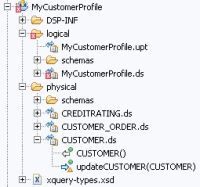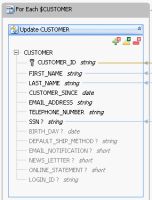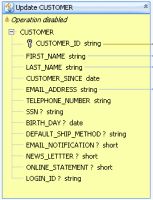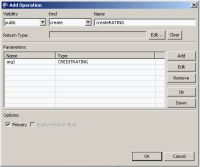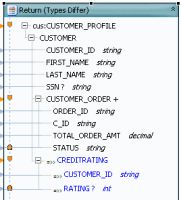eDocs Home > BEA AquaLogic Data Services Platform Documentation > Data Services Developer's Guide > Contents
How To Handle Disabled Procedures in Underlying Data Sources
This topic explains how to enable an update map for a logical data service when an underlying data source has disabled procedures.
Check the Data Sources
If a Create, Update, or Delete procedure is disabled in a data source that your logical data service uses, part of the update map is disabled as well. Specifically, the update block that maps to the data source is disabled.
For example, you might have a physical data service that is missing a Create, Update, or Delete procedure.
Physical Data Service with No Create or Delete Procedure
As a result, the update block that maps to this data source has its Create and Delete procedures disabled.
Update Block with Disabled Create and Delete Procedures
When you mouse over the disabled procedure icons, you see tooltips telling you that create and delete operations are not possible for the service.
Resolve the Disabled Procedures
You need to resolve the disabled procedures so that you can deploy the service to the server. To resolve them, you can:
- Disable the update block that contains the disabled procedures.
- Enable the procedures in the underlying data source.
- Change the XML schema of the return type. For example, you can remove the XML element that maps to the disabled data source.
The solution you choose depends on your needs.
Disable the Update Block
If you do not need to use the procedures that are disabled in the underlying data source, you can disable the entire update block:
- Click Update Map.
- Right-click the update block, and choose Disable.
Disabling the block might also disable procedures or key elements in other blocks. - Resolve any mappings that become disabled.
Add or Enable Procedures in the Underlying Data Source
You can also enable procedures in or add them to the underlying data source. For example, to add a procedure to a physical data service:
- Open the physical data service, and click the Overview tab.
- Right-click near the top, and choose Add Operation.
- Choose the Visibility and Kind of the procedure, then enter a name.
- Click Add to add a parameter. Enter a Parameter Name, then choose a Type, Kind, and Occurrence. Click OK.
- Select Primary if you want the procedure to be primary for its type.
- Click the Update Map tab.
- Right-click in the update map, then choose Revert Customizations.
Be sure that the procedures in the update block that maps to the underlying data source is enabled.
Change the XML Return Type
You can also change the XML schema the logical data service uses for its return type. For example, you might remove the element that attempts to update the disabled data source. You can even do this dynamically from Studio.
To change the return type from Studio:
- Open the logical data service, and click the Overview tab.
- Right-click the schema, then choose Edit Schema.
- Remove the entire element, between the <xs:element> and </xs:element> tags.
- Click the Query Map tab.
- Right-click the return type, then choose Show Type Difference.
You should see the removed elements in blue.
- Right-click the removed element, and choose Remove Element.
- Click the Update Map tab.
- Resolve any disabled elements or procedures.
See Also
Concepts
How Tos